QR Codes are now used in all varieties of technology as well as industry. QR Codes can store different types of information as an Encrypted black and white image, the information that can be stored are: a simple text, website url, contact info ( number, name, etc...). How about Creating your Own QR Code of the text, URL or anything you want? In this tutorial I'm showing you a way to Make your Own QR Code and Customize it with a beautiful picture to make it more attractive...
Done! Share it, if you Liked it
What are QR Codes?
QR Codes are an encryption method used in different types of industry to crypt some information that can be easily decrypted later on. QR Codes can be decrypted using a Computer or a Smart Phone (Android, iPhone, etc...).
What Type of information can QR Code Stores?
As you noticed, when decrypting a QR Code it reveals usually a Website URL, or a Text, Contact, Phone number,etc... Those information after being coded into a single image with a white background and black dots/squares, they become easy to send, publish and spread them.
How to Make & Customize Your Own QR Code
Generating your Own QR Code that contains your name or your website url is an easy task, but after making it, the qr code will look very boring and non attractive with its white background and black dots. Here is a tutorial on How to Create your Own Funny QR Codes easily:
1) Go to VisuaLead
2) Click Create Yours Now button. It will take you to a new page where you can put the info to store.
3) Select the information to encrypt in a QR Code using the left menu, it can store the following:
- URL
- Rich Text
- vCard
- Youtube
- App
- Google Maps
4) Click Browse Files and Folders and select the image you want to include in the QR Code
5) Resize the square where the QR Code should appear, and customize its placement and other stuffs in the dashboard you are given with.
6) The Final customization step of your QR Code, is creating an Account (or signing up with Google account, Facebook account)
7) Choose the FREE Plan to get your qr code for free, then click Download to have it as an image on your computer.
Done! Share it, if you Liked it
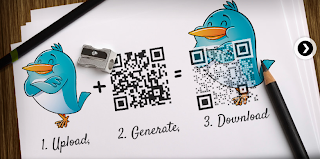








Post a Comment